Social Share Slideout
The widget uses the Social icon set. There are 25 icons in the set to cover all the popular social media sites, email and "about me".
The images are download by clicking a link tab in the widget settings. The required ones are dragged from the Finder folder onto the Assets List in the widget settings.
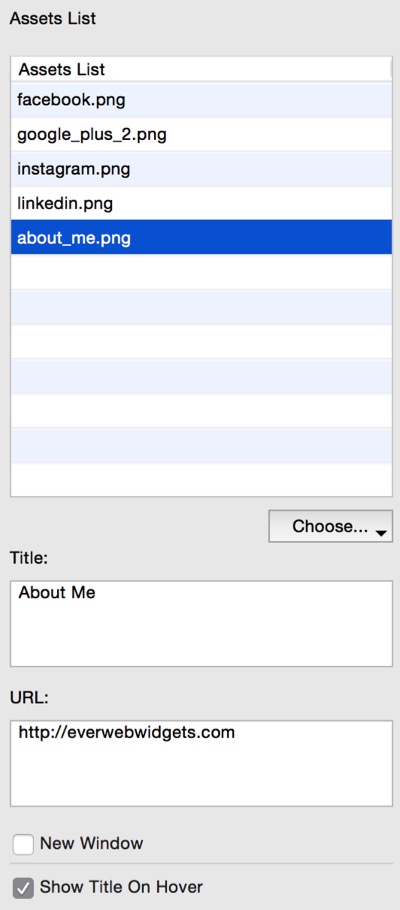
Creating The Links
In this application, the EverWeb Widget API Assets List is modified to create a list of links rather than a bunch of images. For those who are not yet familiar with this, here's how it's done …
Click the "Add" button and an entry will apear with "Double click to edit".
Select this text and then add the data in the boxes provided.
Once the data has been entered, single click the item in the list and it will become editable. Enter a suitable name for the link.
Repeat as necessary.
Title
The icons can show the text in the tile attribute on hover when viewed on computers. These are turned on globally.
URL
Enter the absolute URL to the social media site or relevent page and check the box if the link is to open in a new window.
Navigation Settings
The background of the navigation container can be adjusted for color and opacity and the spacing of the tabs adjusted for different devices - computer, tablet and mobile phone.
The navigation can be made sticky and placed at the top or bottom by checking a box and entering the distance from the top or bottom of the browser.
Z-Index
The navigation should be brought to the front or set to "Always On Top" using the Arrange menu or the Metrics inspector.




